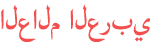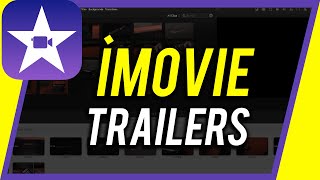Duration 9:40
How to Record a Computer Screen on Mac
Published 29 May 2021
How to record a computer screen on Mac There are several options for recording a computer screen on a Mac. Most are free, but there are paid options for advanced features. If you want to record your screen on iPhone or Android, watch these videos: The easiest way to record a screen on a Mac is by using Quicktime. Quicktime comes with every Mac. Just make sure to get an external microphone for better audio quality. Here are my microphone recommendations: (Amazon affiliate links) Shure MV7 bundle https://amzn.to/3fTdJWu Blue Snowball Bundle https://amzn.to/34rWgz9 Blue Yeti https://amzn.to/3vynJej The second free option is called OBS studio. You can download OBS here: https://obsproject.com With OBS, you can do a lot of things besides recording your screen. You can stream live to multiple platforms for example. OBS also works for Mac, PC, and Linux. The third option is browser-based and it’s a great way to share your video with anyone. It’s called Vimeo. https://vimeo.com/features/screen-recorder Zoom is also an easy-to-use and free option. Simply start a Zoom meeting and share your screen and record your screen share. You can be the only person in the meeting. And if you need more control, advanced features, and the ability to edit your videos, you can use Screenflow. http://www.telestream.net/screenflow/overview.htm Thank you for watching this video! Please share and subscribe for more, easy-to-follow social media and tech videos. ====================================== Share this video: /watch/w8cvhgnCLUGCv ====================================== See more simple and easy to follow how-to videos. Subscribe /c/howfinity Watch easy to follow how-to videos on social media and tech on our website. https://howfinity.com
Category
Show more
Comments - 4